
Related Documents
* Simple
Wireless
* Advanced
Wireless
This walk through should be very painless if all required software
is installed. What you'll need
is the following. You should also be able to connect to the internet or
home network with the wireless
Tools supplied with Fedora Core.
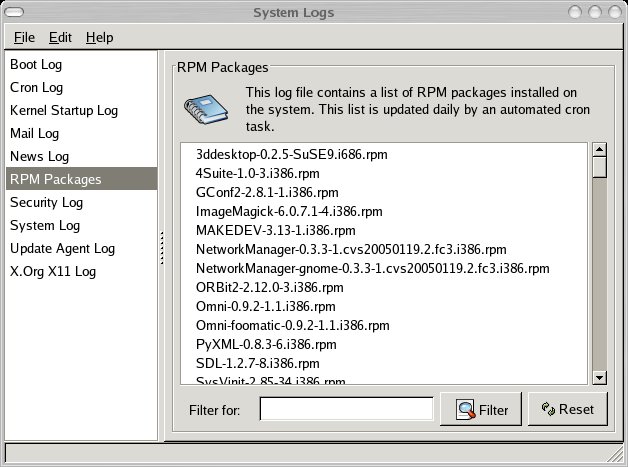
Make sure you have the following
* NetworkManager-0.3.3-1.cvs20050119.2.fc3
* NetworkManager-gnome-0.3.3-1.cvs20050119.2.fc3
These 2 are the latest as of this posting. If you don't have
NetworkManager installed, you can install it with
yum in the terminal.
# yum install NetworkManager NetworkManager-gnome
Well now your probably wondering how all this works and what to do next. So go to Applications--> System Settings-->Server Settings-->Services. In the window that opens up look for NetworkManager, check the box to the left of it and click the Start button. At the top, click the Save button. It is probably a good idea to reboot, so, make sure no devices get started at boot and continue on.
In the terminal window exit to your profile and type in
NetworkManagerInfo. this should start the deamon
and you should see a sweeping radar.
![]()
Depending on how you are connected, you might be disconnected from
you connection because of NM.
After a few seconds, you should be reconnected and be able to browse.
If your AP
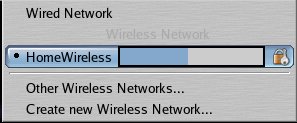
I hope this was helpful and you can conviently change between network devices rather painlessly. To read on how NM works visit "How it works"